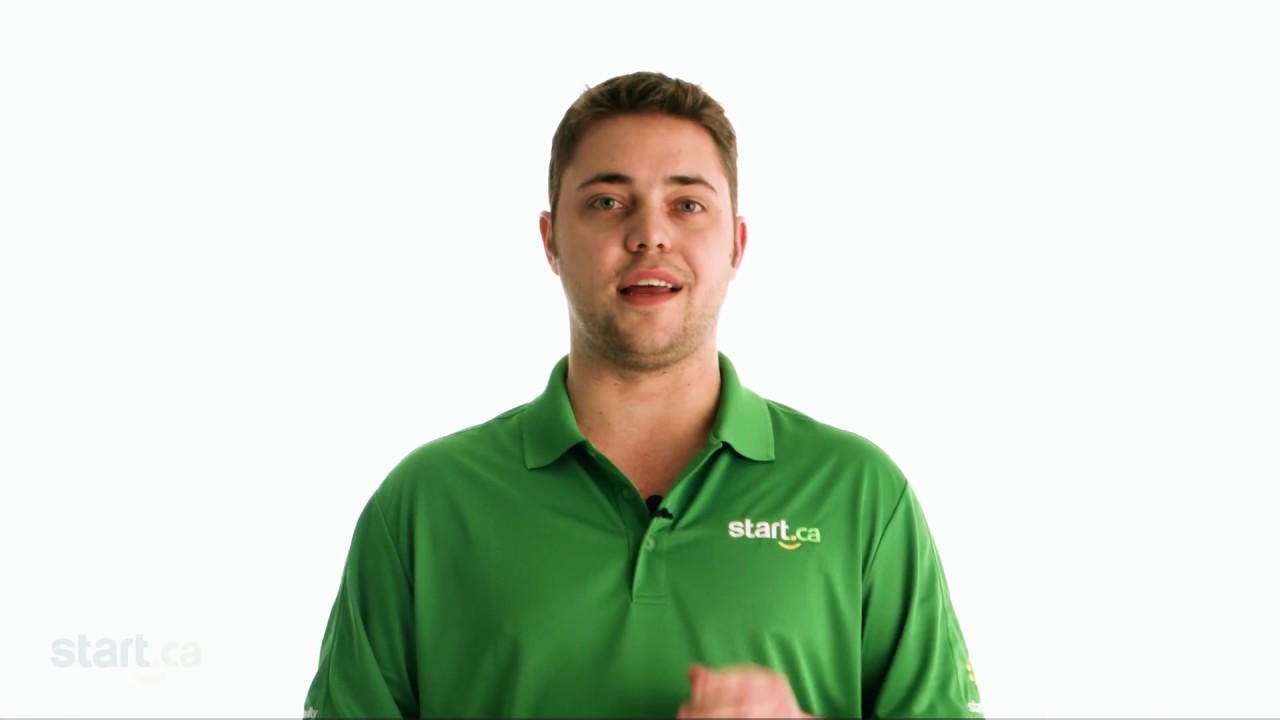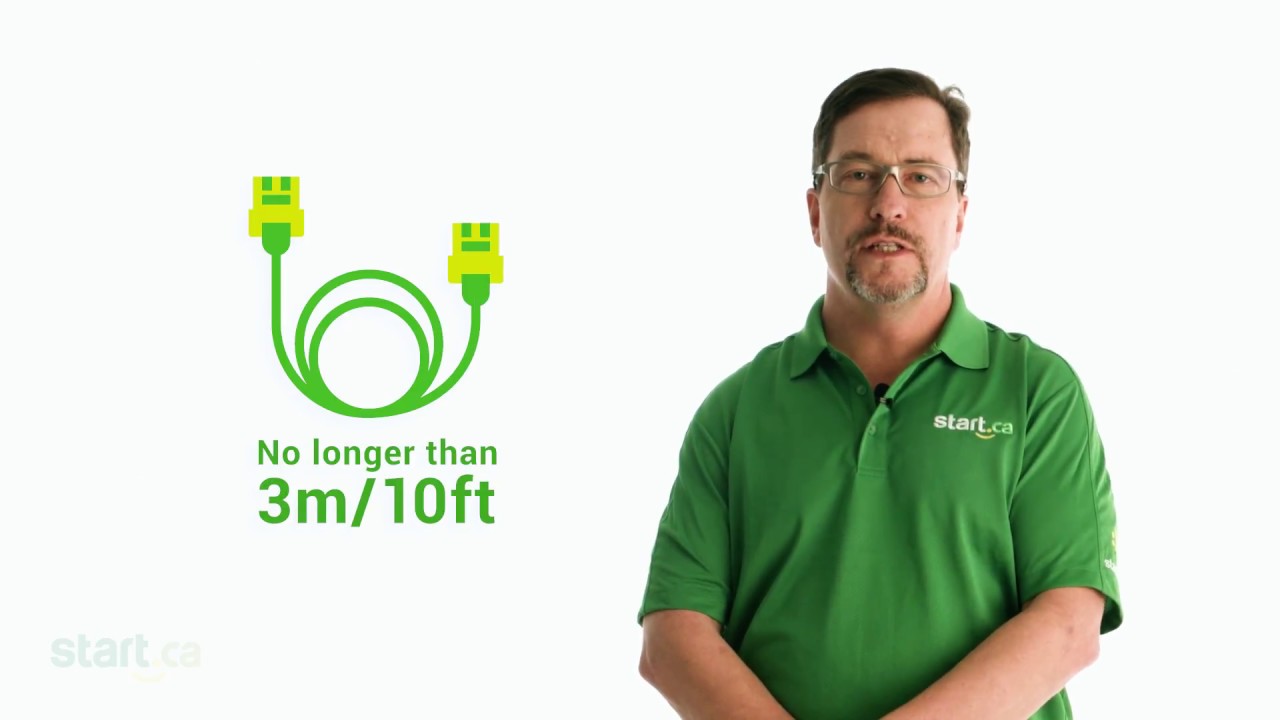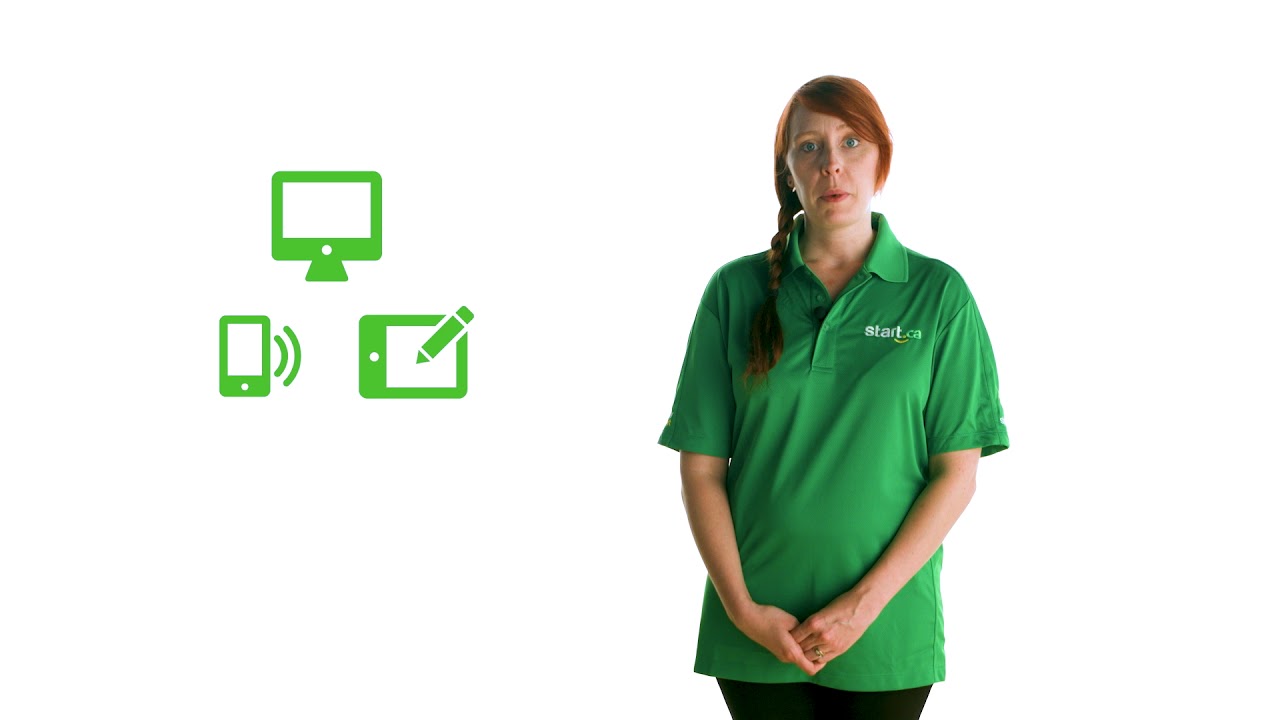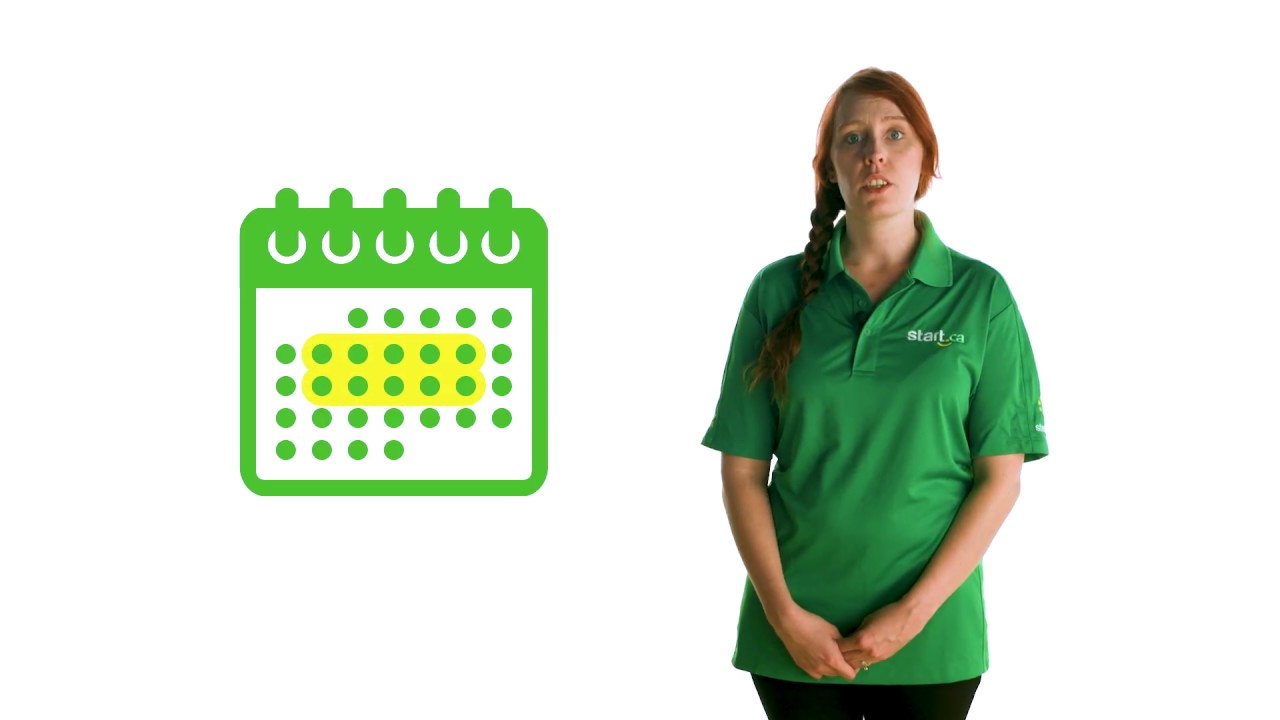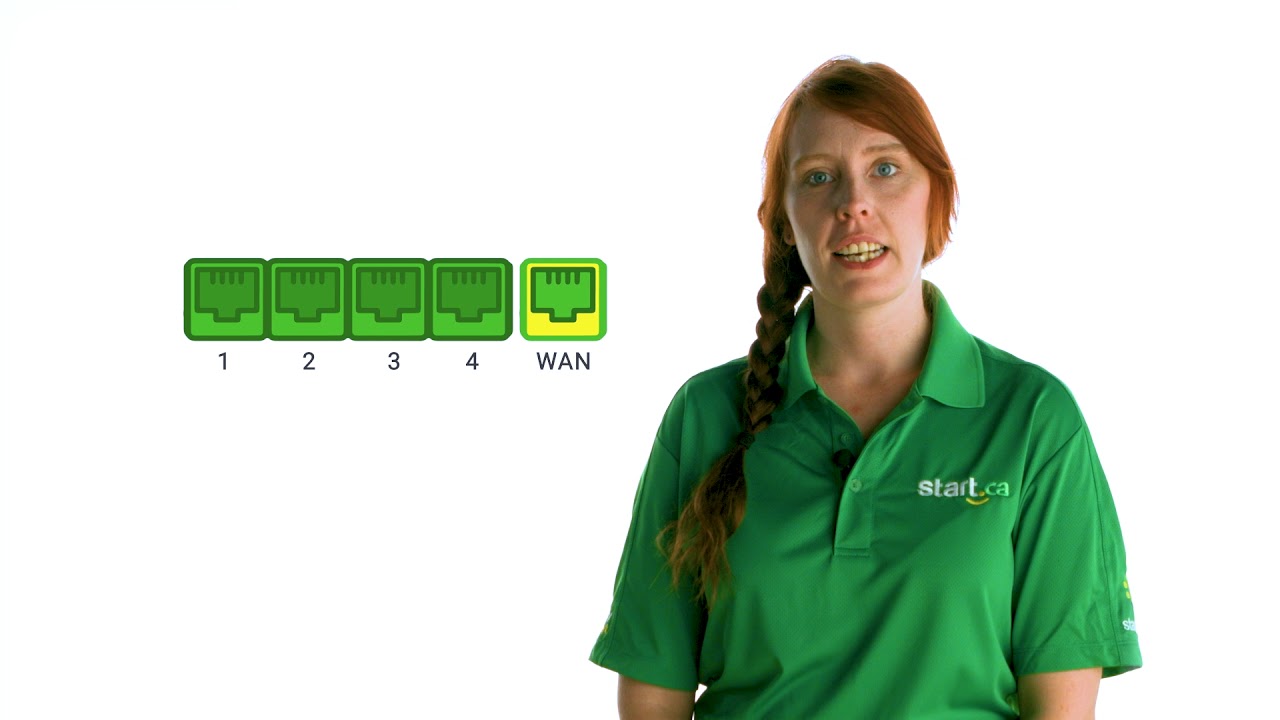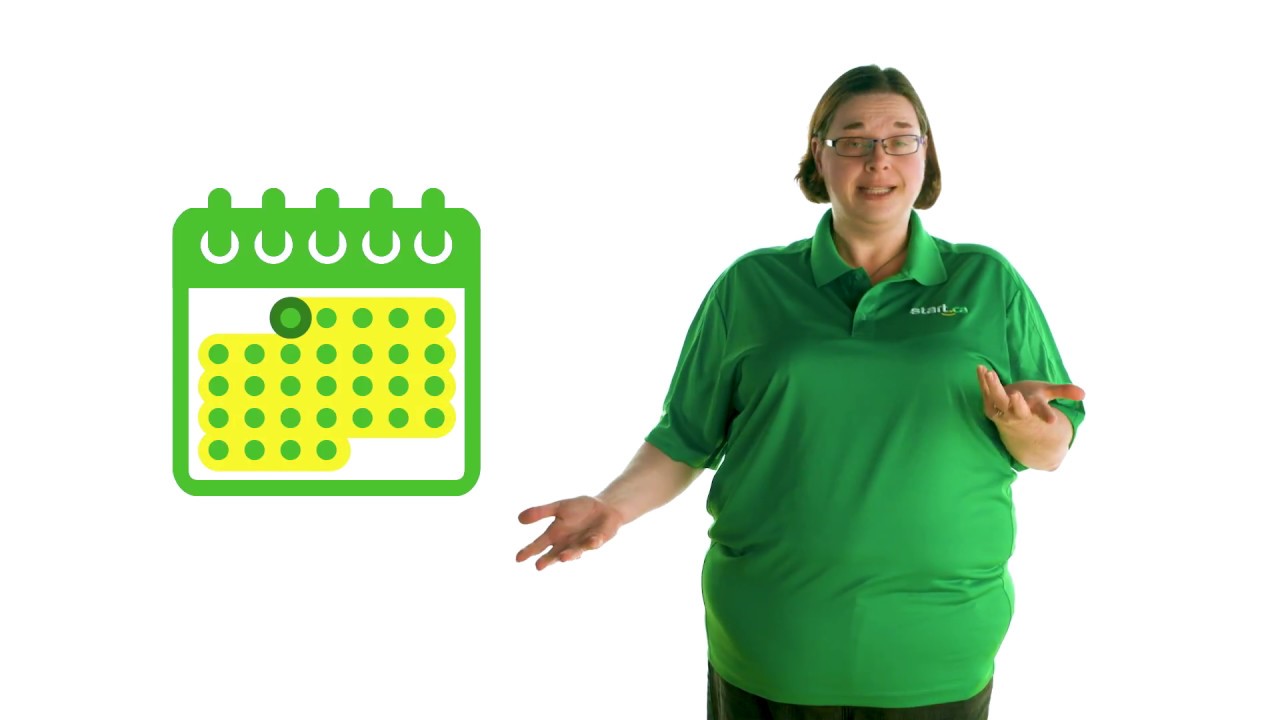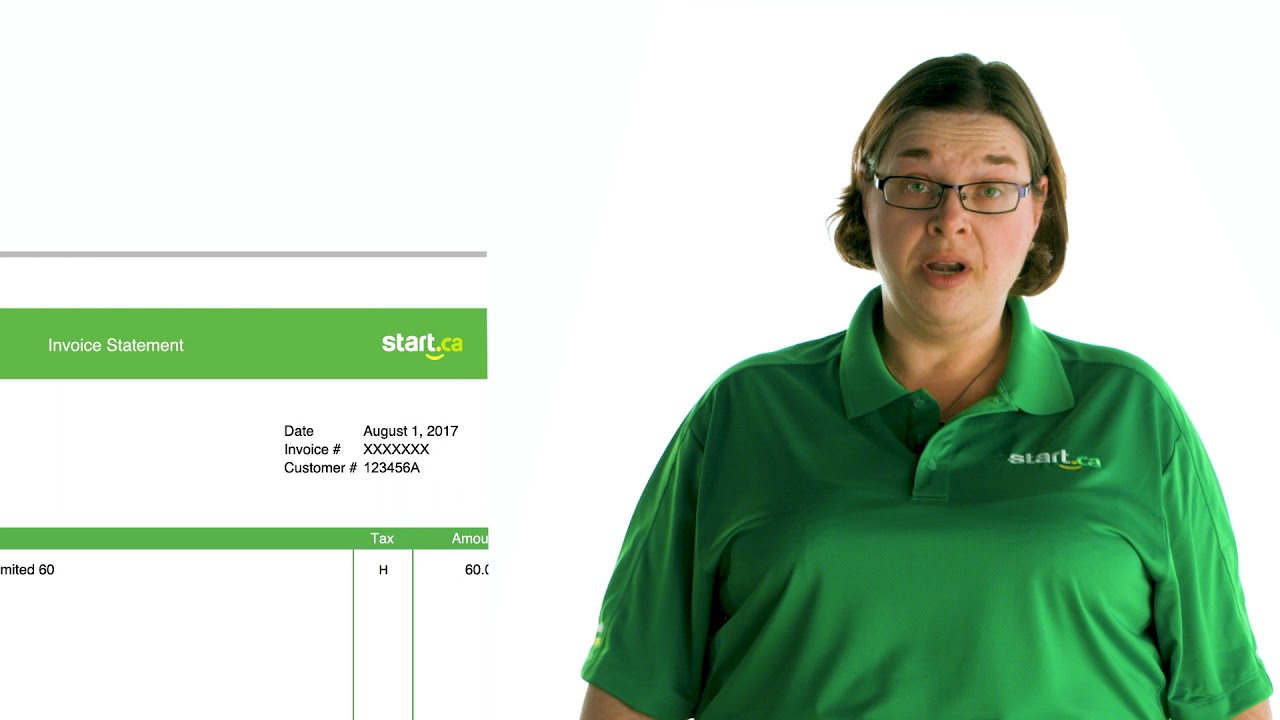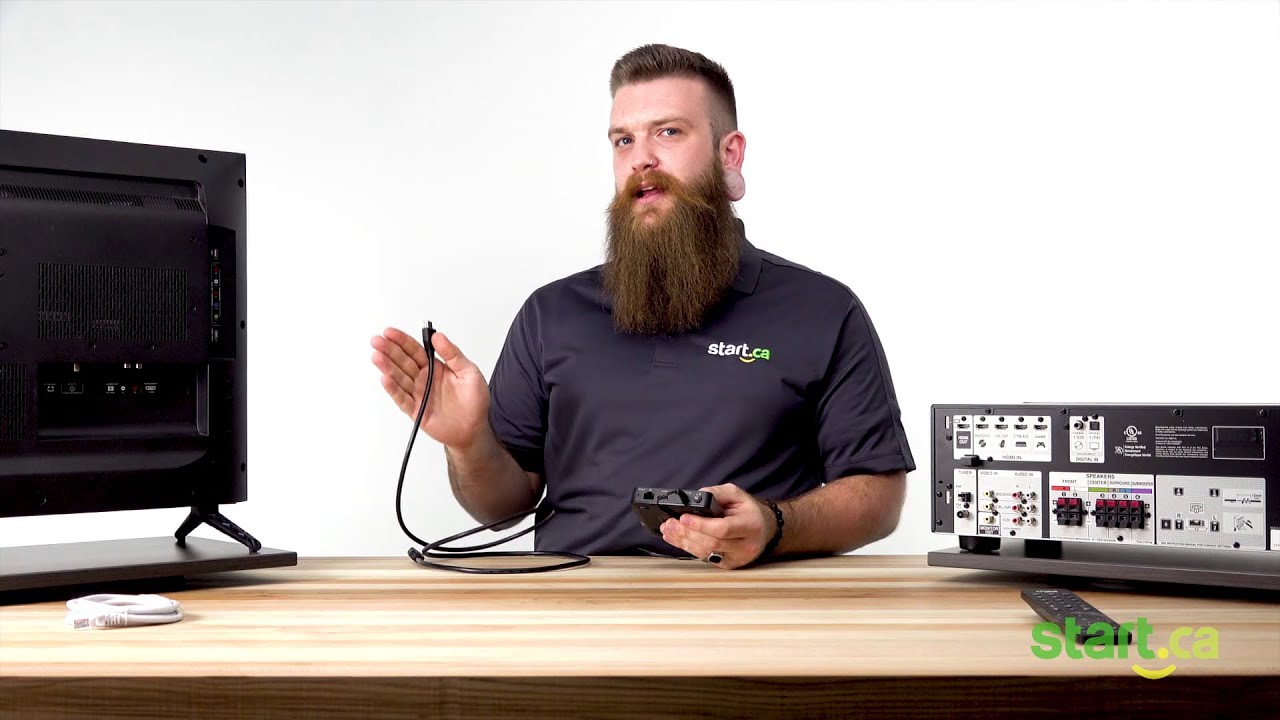Need help setting up email on your phone? Join Michelle from the Start.ca service desk as she takes you through each step (with easy to follow screenshots).
This video features captions and descriptive transcript.
How to set up your Start.ca email address on your mobile device
Here are the steps to set up your Start.ca email address on your mobile device. We’re going to use an Apple device (which runs iOS) for this example, but you should still be able to follow along if you’re using a different device or email program.
Begin by finding “Settings” on your iOS device.
- Select “Mail”, and then “Accounts”
- Tap “Add Account”
You’ll see a list of email services on the screen.
- Tap “Other”, then “Add Email Account”
- Under “Incoming Mail Server”, enter your name, your email address and the password for your email account
You can also add a description for the account, which is handy if you’re running other email accounts on the same device.
- Hit “Next” and then select “POP” at the very top, not “IMAP”
- Under Host Name, enter “mail.start.ca”
- Enter your username, which could be your full email address
Your password may already be there (from the previous step). If not, type it in now.
Move to the “Outgoing Mail Server” section.
- Under “Host Name”, put “mail.start.ca”, followed by your username and password
- Save your settings
- You’ll return to the Accounts List
Send and receive email securely
To ensure that you’re sending and receiving your email securely select the new account you just set up, and scroll to the “Advanced” section.
- Make sure “Use SSL” is turned on
- Make sure “Server Port” is set to “995”
- Tap the “Back” arrow
- Hit “SMTP” under “Outgoing Mail Server”
- Tap on the server called “mail.start.ca”
This may be under “Primary Server” or under “Other STMP Servers”.
- Once inside, check that “Use SSL” is turned on and “Authentication” is set to “Password”
- Your Host, username and password should already be set
- Make sure the “Server Port” is set to “ 587”
- Tap “Done”
You can now send and receive email from your Start.ca email account directly on your phone.
Quick tip: You can have your mail download your email messages and remove them from the server, or leave them on the server so you can access them from other devices. Just change “Delete from Server” to the setting you want instead.
Don’t have an iOS device? Call us and we can walk you through the process on your operating system.