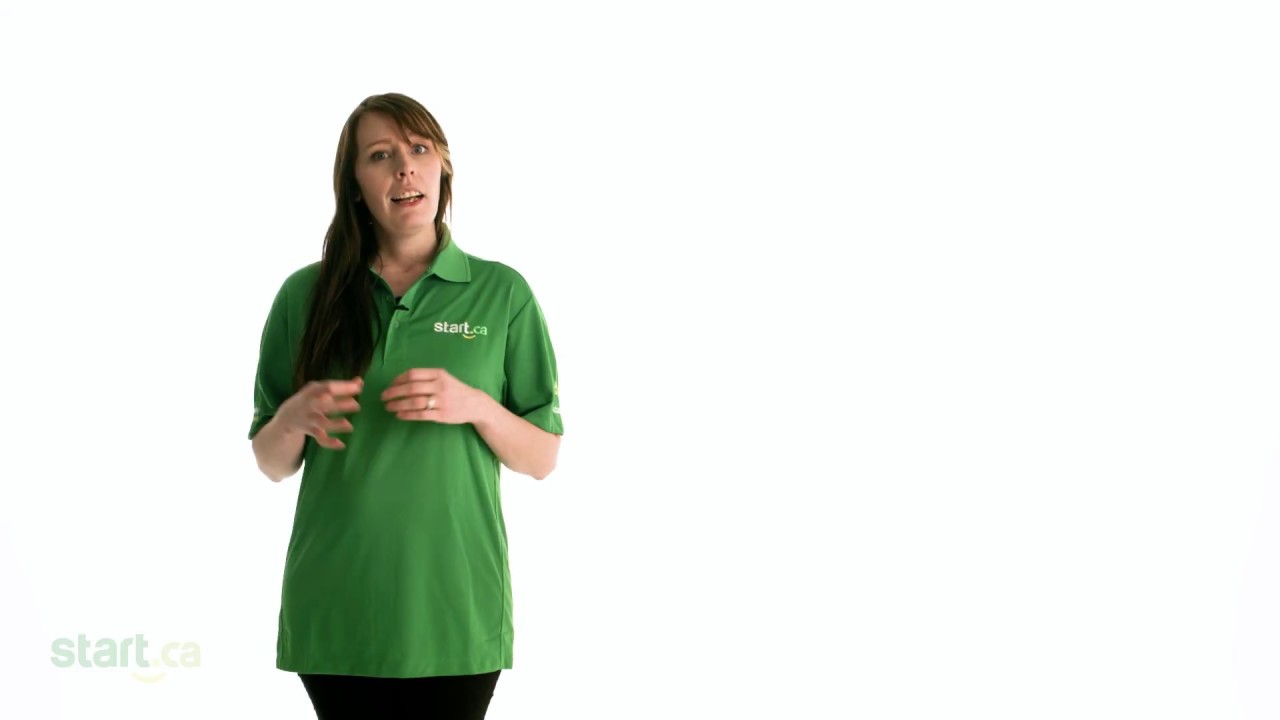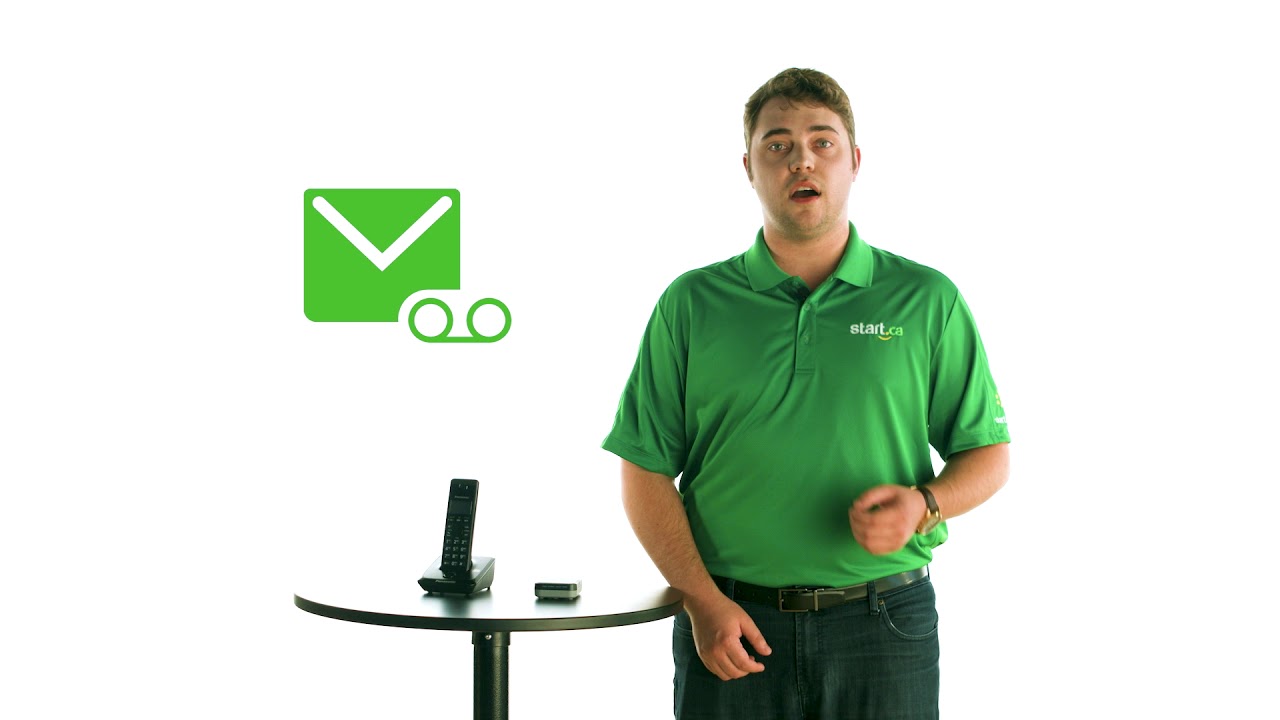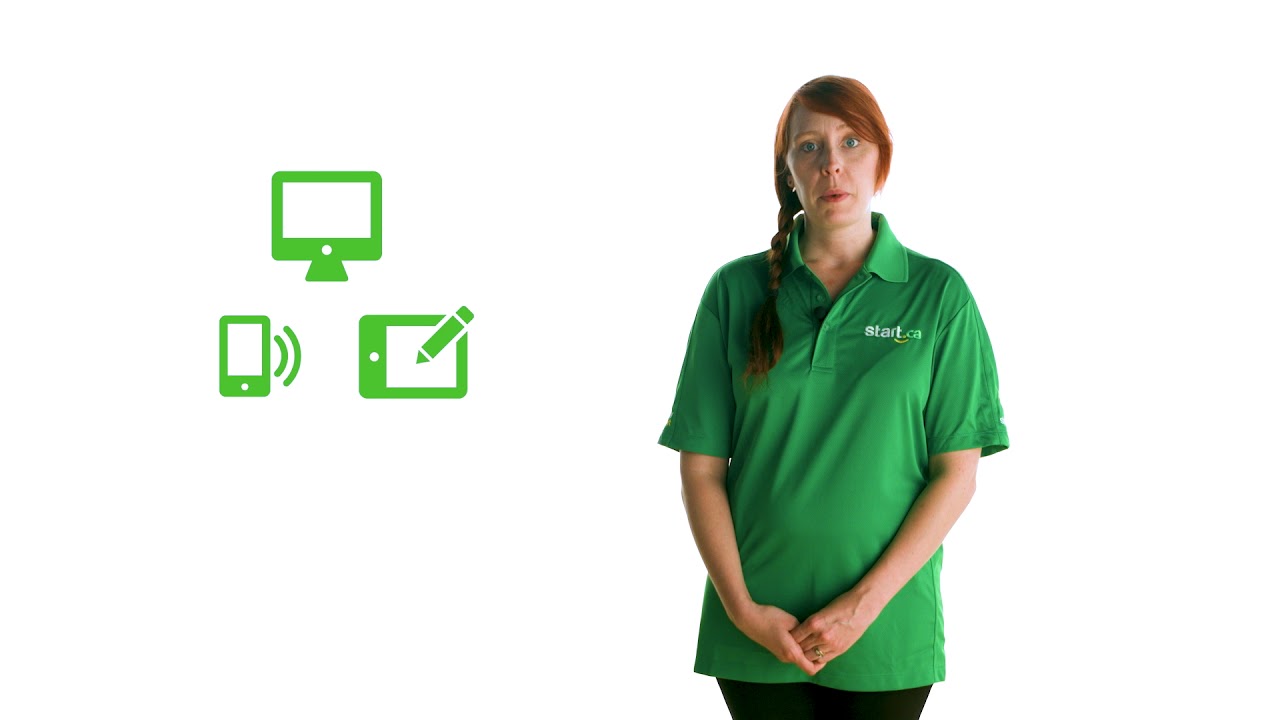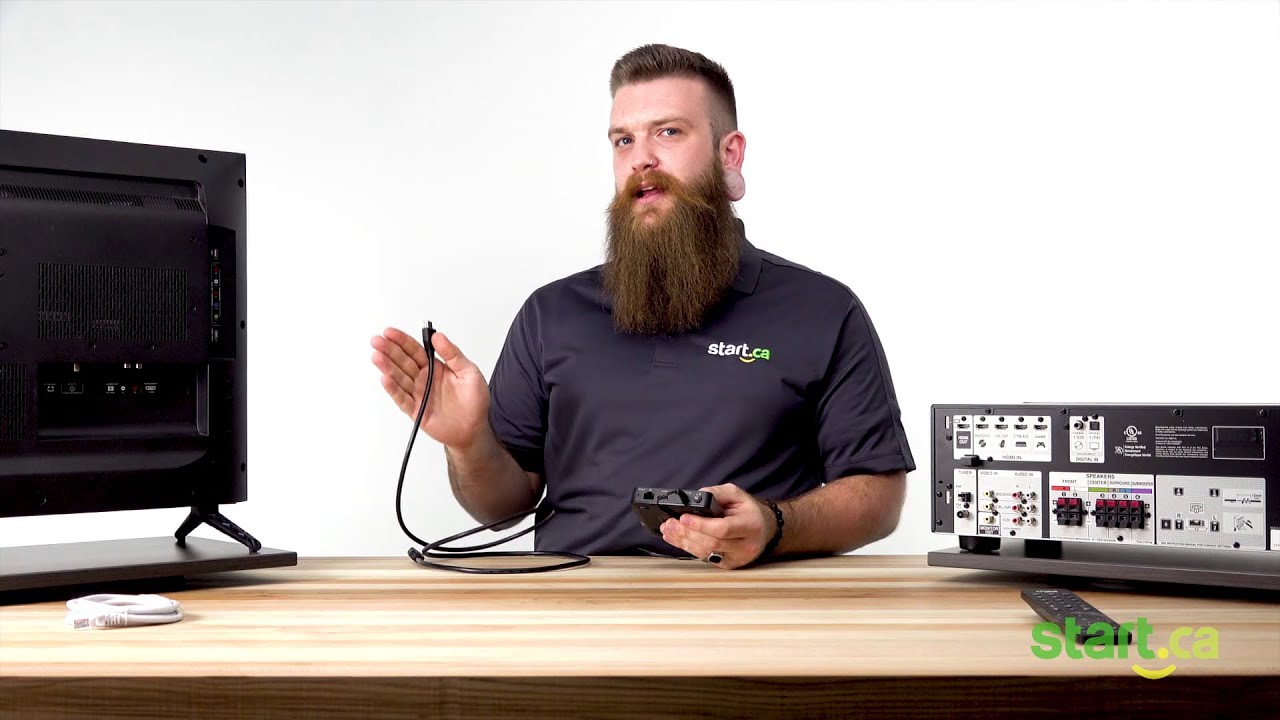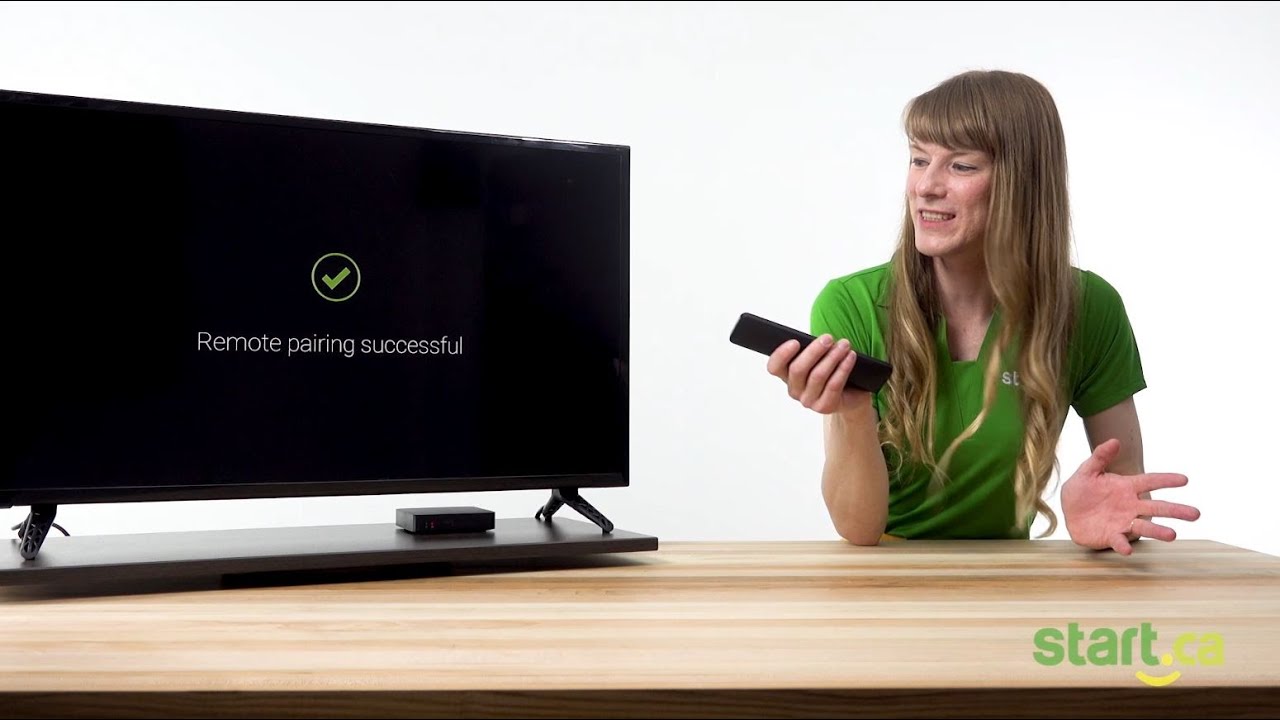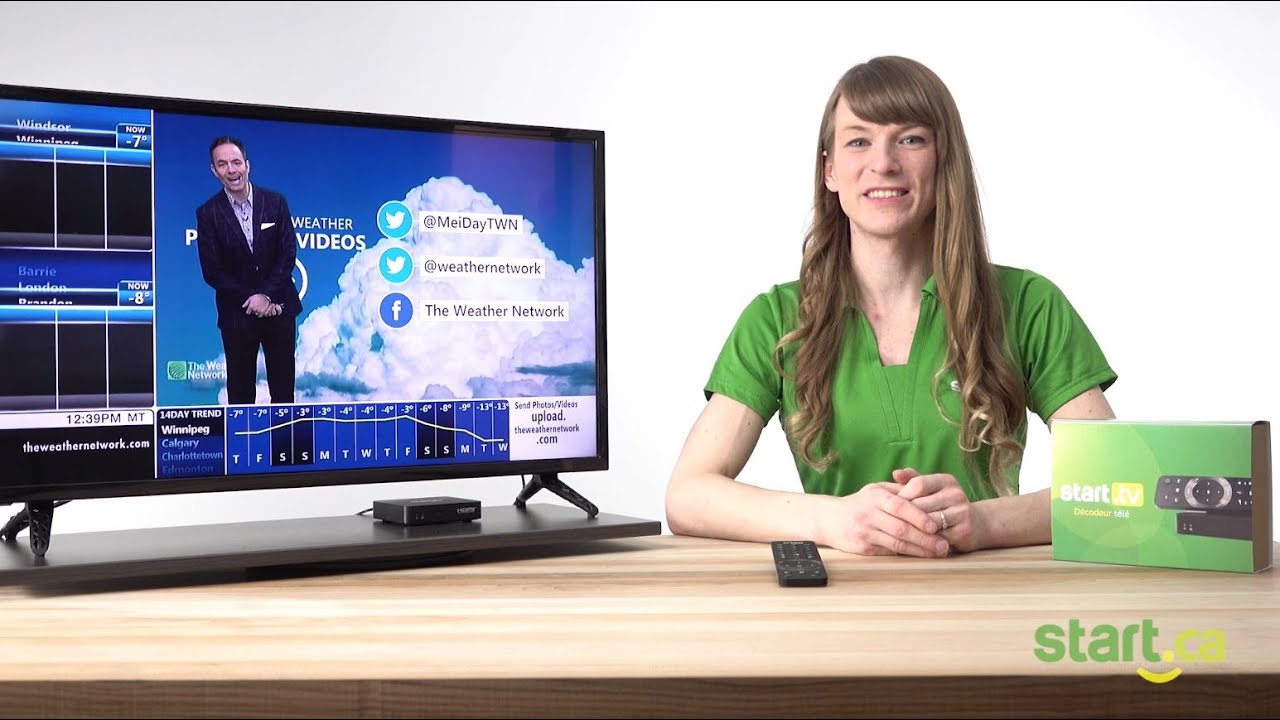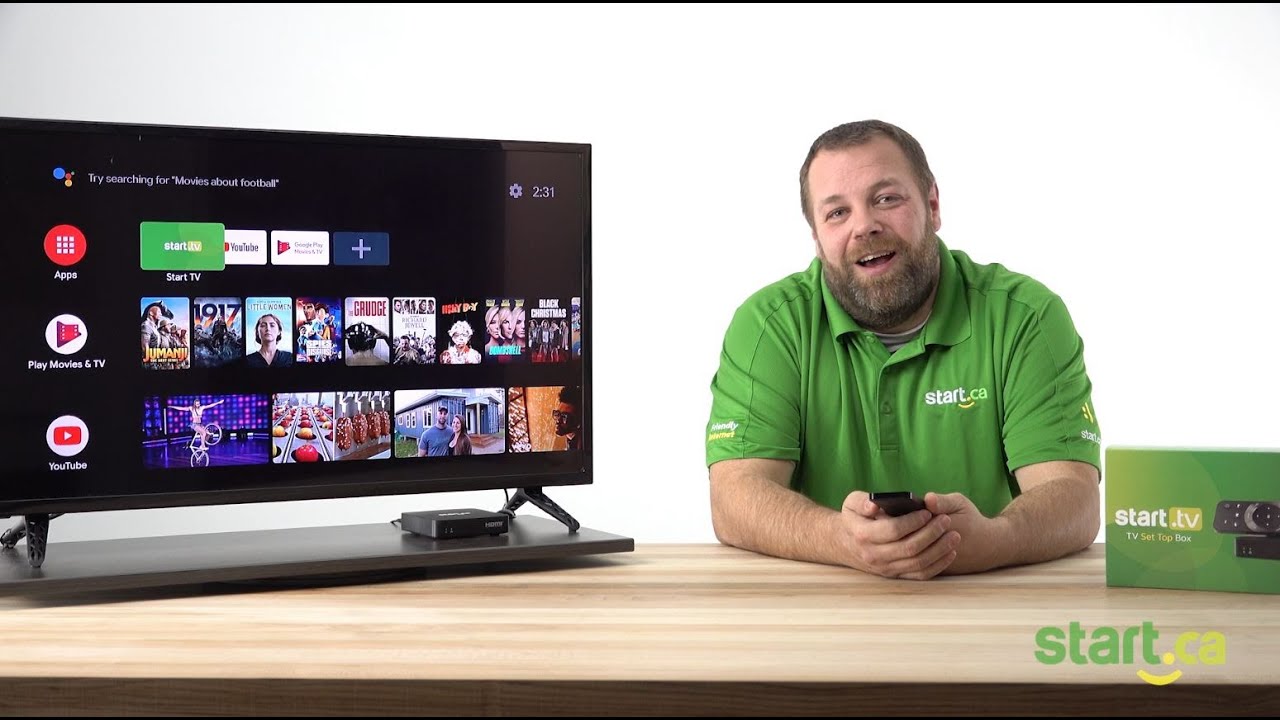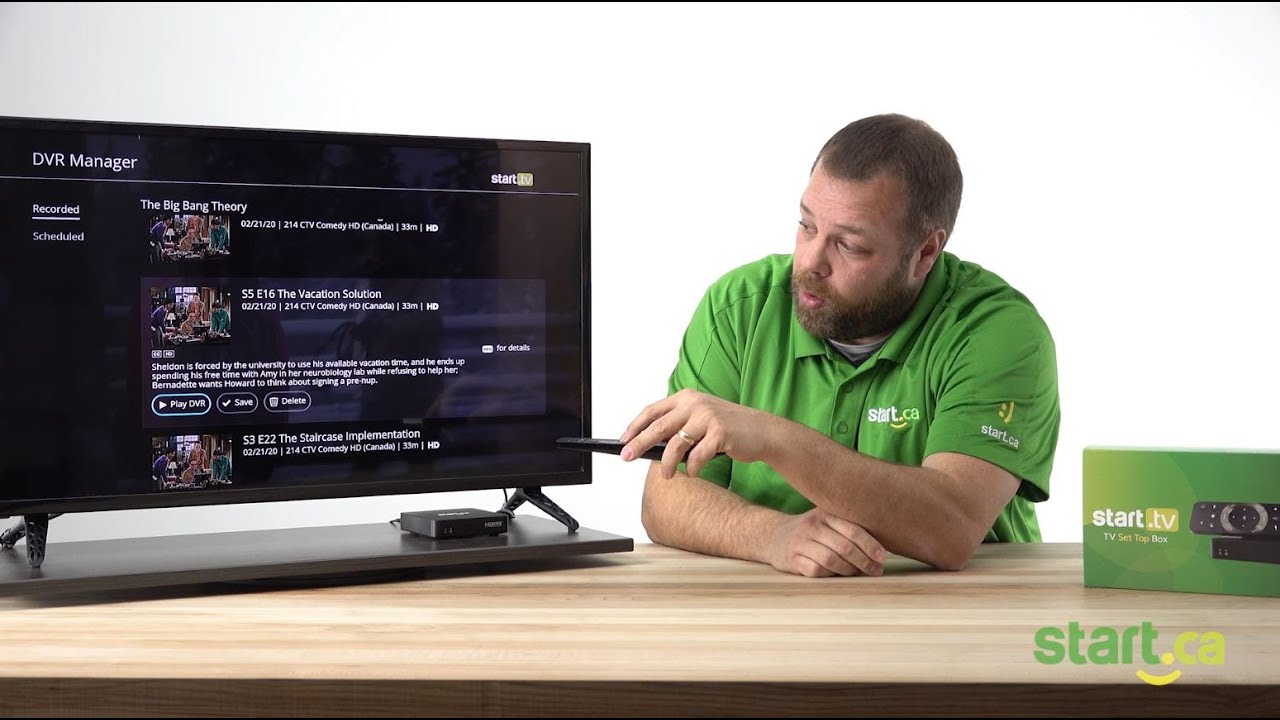If you are new to the world of Start TV and need a little guidance, you have come to the right place! This video will show you how to sign into your Start TV account and navigate around using the user interface. Follow Jeff, from our Customer Experience Group, as he shows you how to get watching your favourite channels.
This video features captions and descriptive transcript.
Signing in and Navigating Start TV
Are you ready to start watching Start TV but not sure how to sign in or find a channel you’re looking for? This video can help!
Getting Started
Jeff is here to show you that signing into Start TV and watching your favourite channels is super easy. Simply follow these steps:
- To sign into Start TV you can either click on the “Start TV” button on your remote or select the Start TV app on your home screen.
- Sign in using the email address associated with your Start TV account. If you haven’t already watched our “Setting up your set-top box” video, you may have missed our quick tip to use a USB keyboard to make signing in easier. Just grab a keyboard, plug it into one of the USB ports on the side of your STB and type in your info. Once you’ve entered your email, move the cursor over to the arrow on the far right side of the onscreen keyboard and press “OK.” Then do the same with your password.
- Now that you are signed in, let’s review a couple of key Start TV features. The first screen you see after signing in is the Home screen. To start browsing channels, press the “Guide” button on your remote.
- This will bring up a half-guide that lets you scroll through channels while still watching the program on the TV. To access the full guide from this screen, press the right arrow on your remote.
- Use the up and down arrows to navigate through the channels.
- Alternatively, you can press up or down on the channel toggle to skip multiple channels at a time.
- Already know what channel you want? Using the number key pad on your remote, type in the channel number and it will take you directly to that channel in the guide.
- Once you have chosen something to watch, simply press “OK” on your remote and start relaxing.
That is all there is to it! If you want to learn more Start TV tips and tricks, check out our next videos.
If you run into any trouble, please give us a call at 1 (888) 668-0001 or visit Start.ca. Our friendly Service Desk Agents are happy to give you a hand.