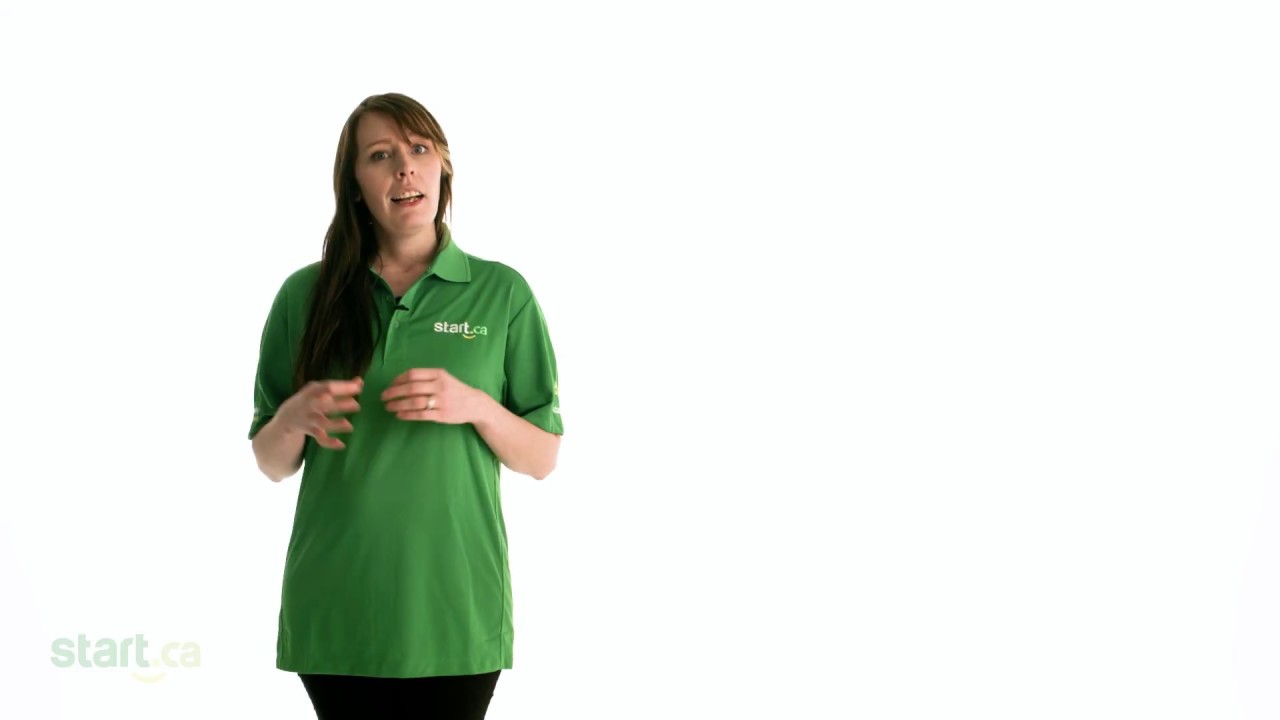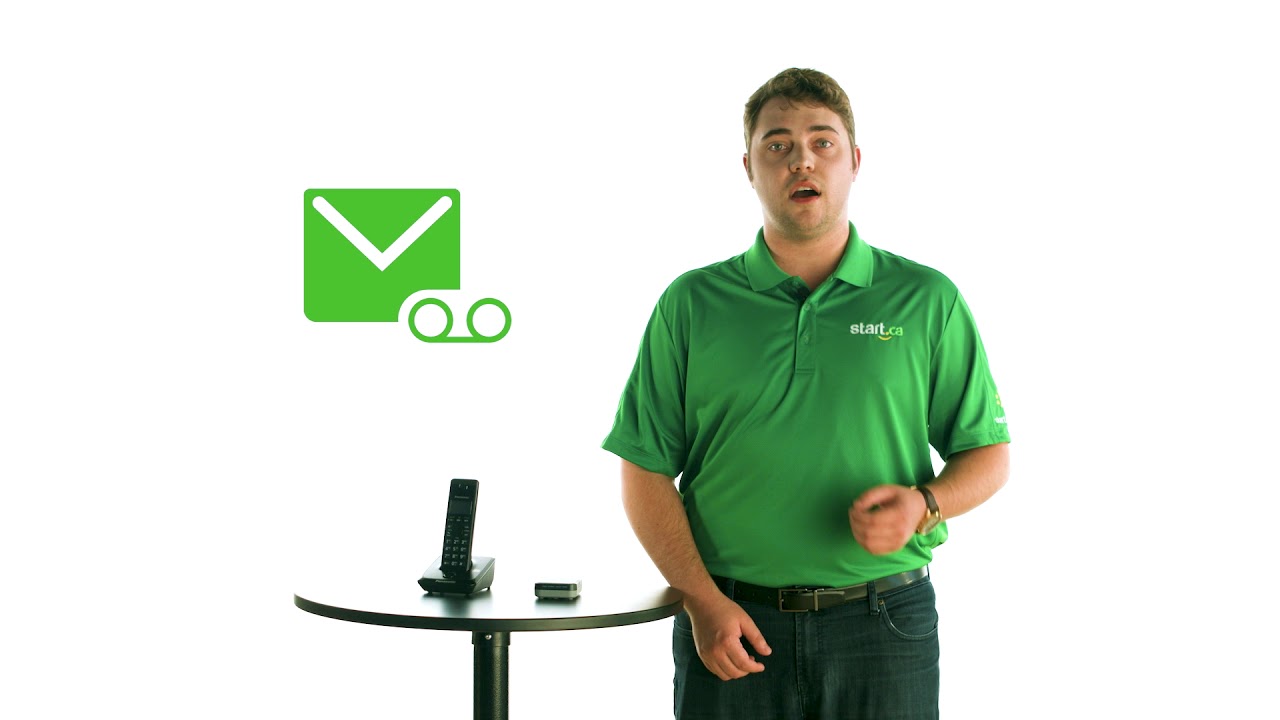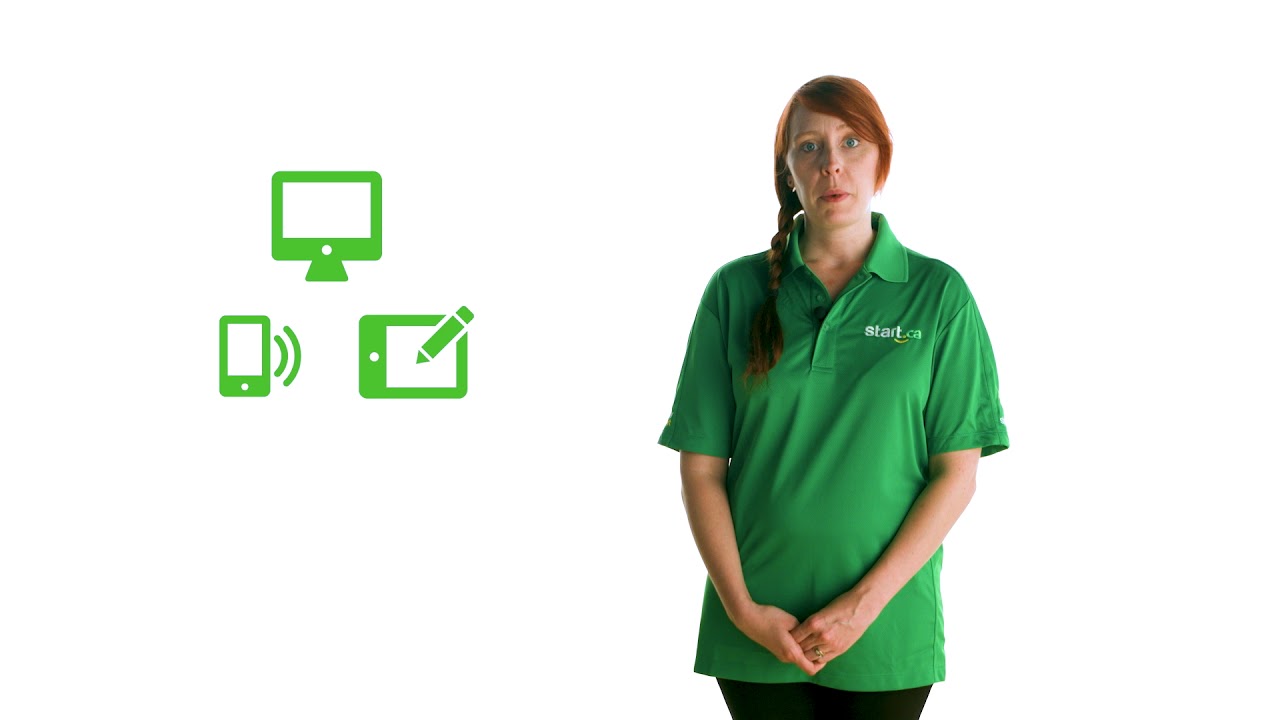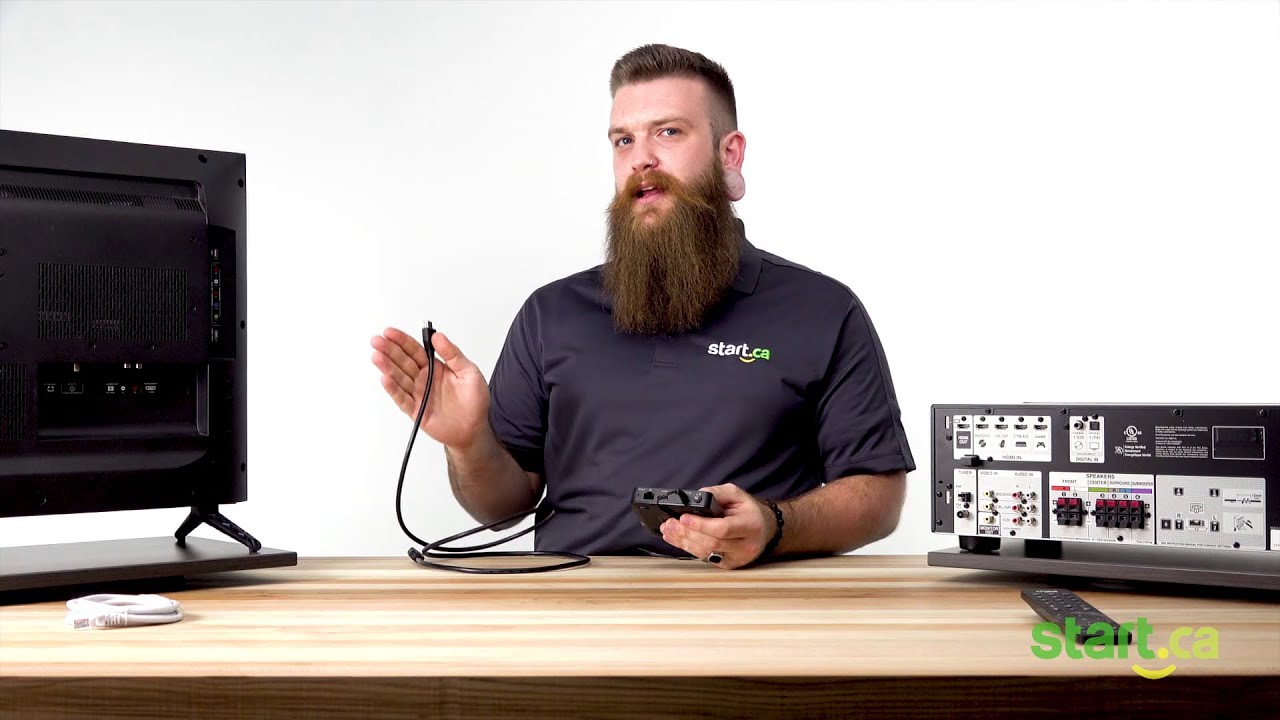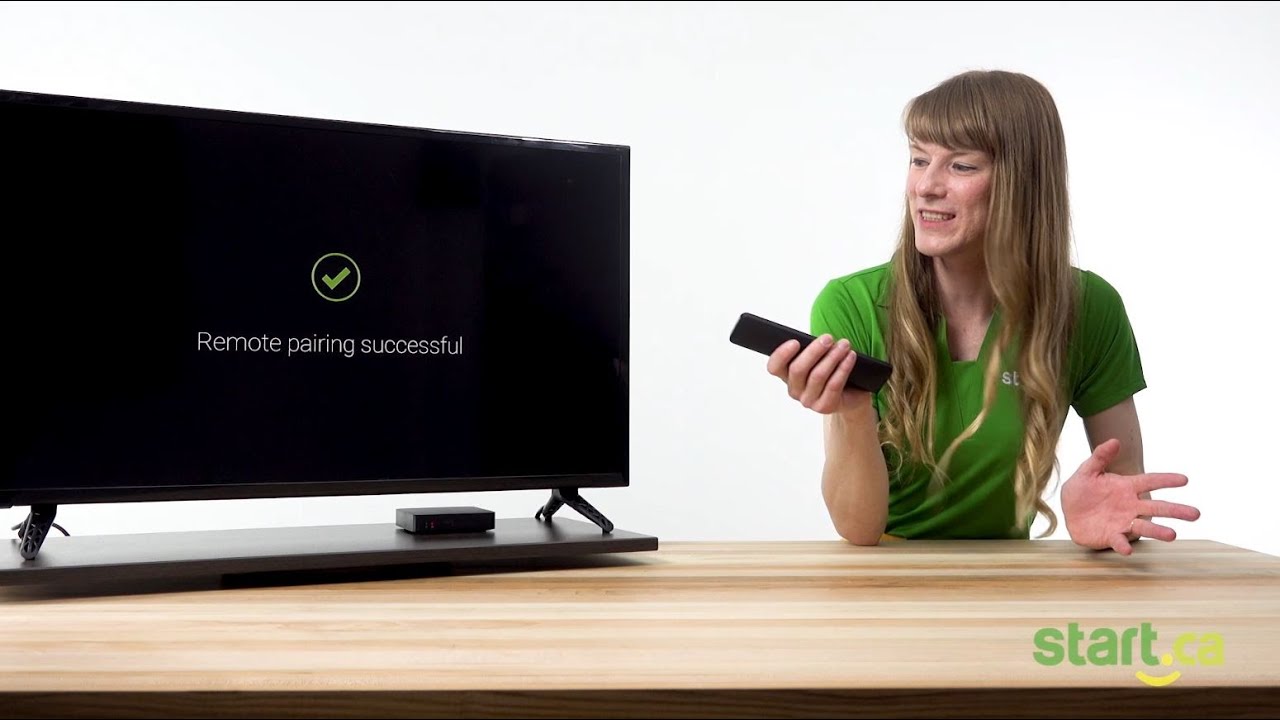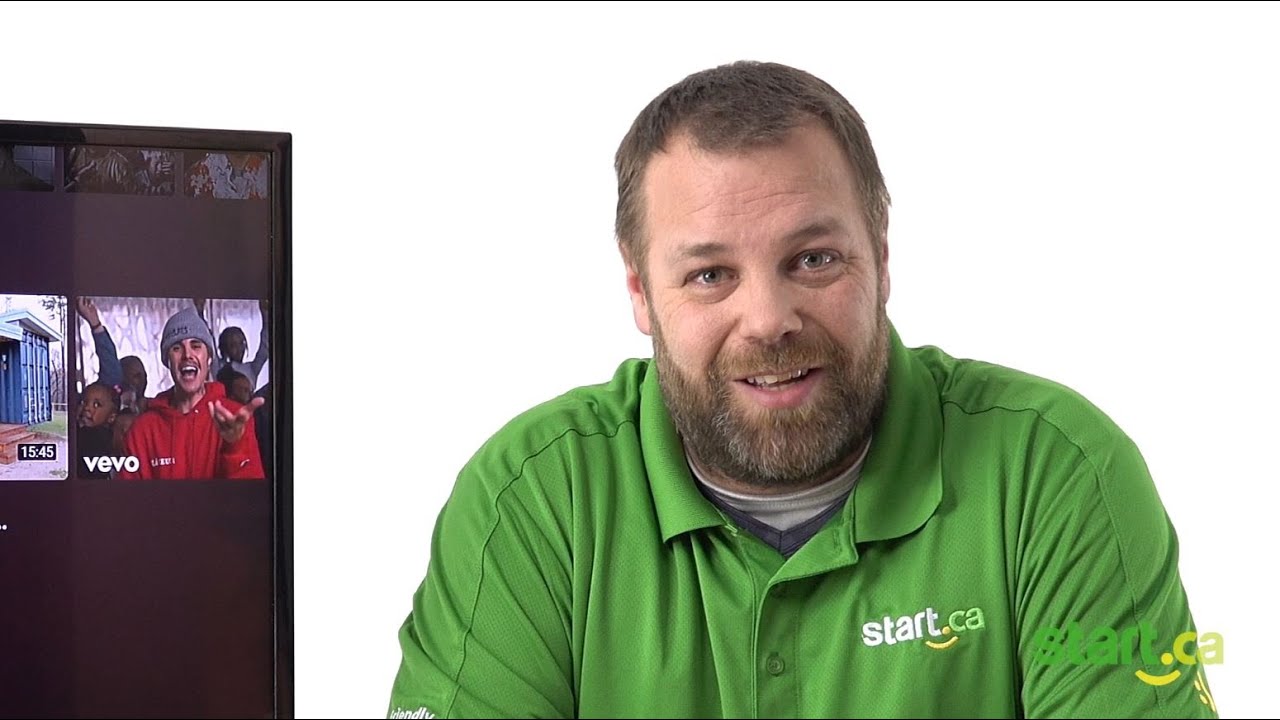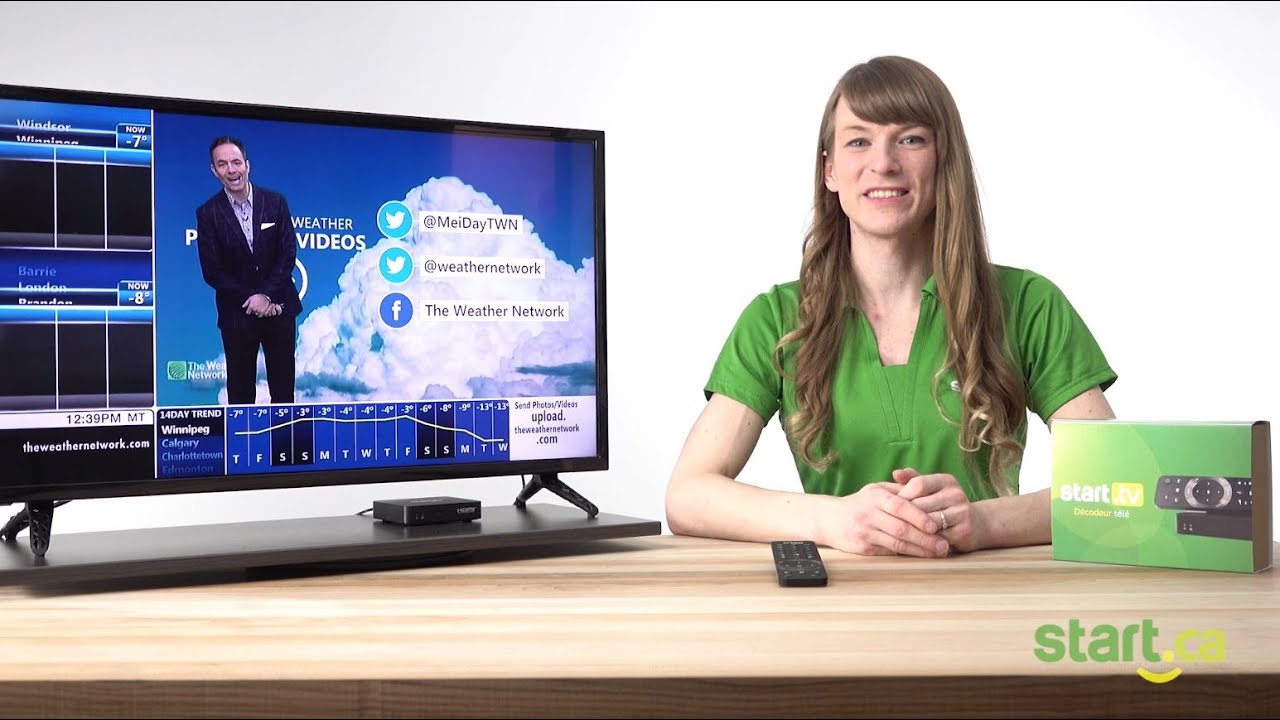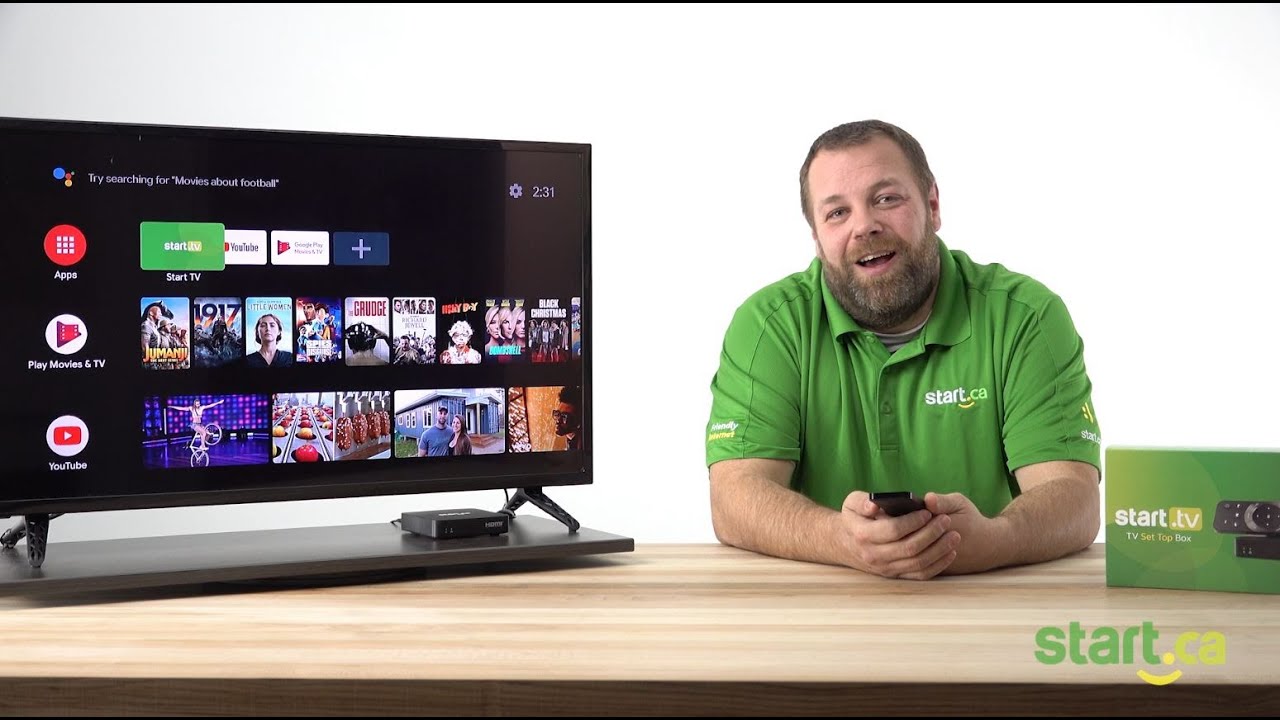How to Play & Delete Recordings
In this tutorial, we are going to show you how to play and delete your PVR recordings. If you are wondering how to set a recording, make sure to watch our video “How to set a recording.”
Getting Started
Now that you have your recordings ready to go it’s time to learn how to play them and delete them once you are done watching. Follow these steps below:
- First, make sure you are in the Start TV app, then press “PVR” on your remote to locate your recordings.
- Once you have located all your recordings, navigate with the arrows on your remote to the show or movie you wish to watch.
- If there are multiple episodes from a series, press “View all” to show all the episodes you have recorded.
- Once you have selected your show to watch, use the arrows to highlight “Play DVR” and press “OK”.
- Once in your PVR, use your arrows to navigate to the movie or show you wish to delete.
- When you have selected the item you wish to delete, use your arrows to highlight “Delete” and press “OK.”
- A pop up will appear on your screen to confirm you want to delete this recording. Highlight “Yes” and press “OK.”
You can now enjoy your favourite shows or movies after you have PVRed them, or delete them once you are done viewing to free up storage space.
If you run into any trouble, please give us a call at 1 (888) 668-0001 or visit Start.ca. Our friendly Customer Experience Group Experts will be happy to give you a hand.