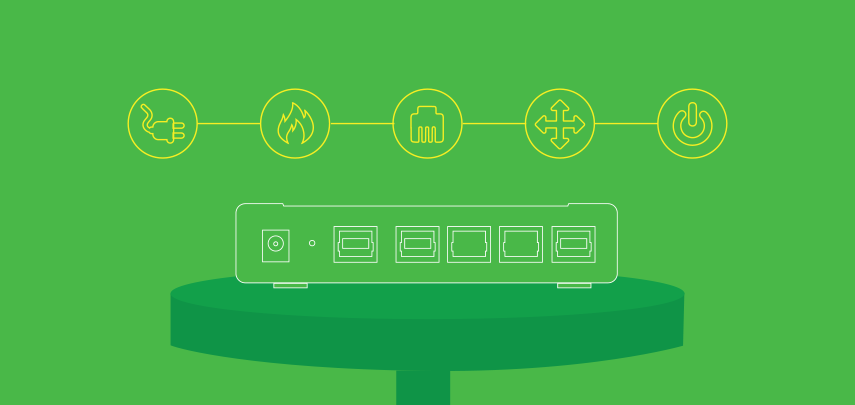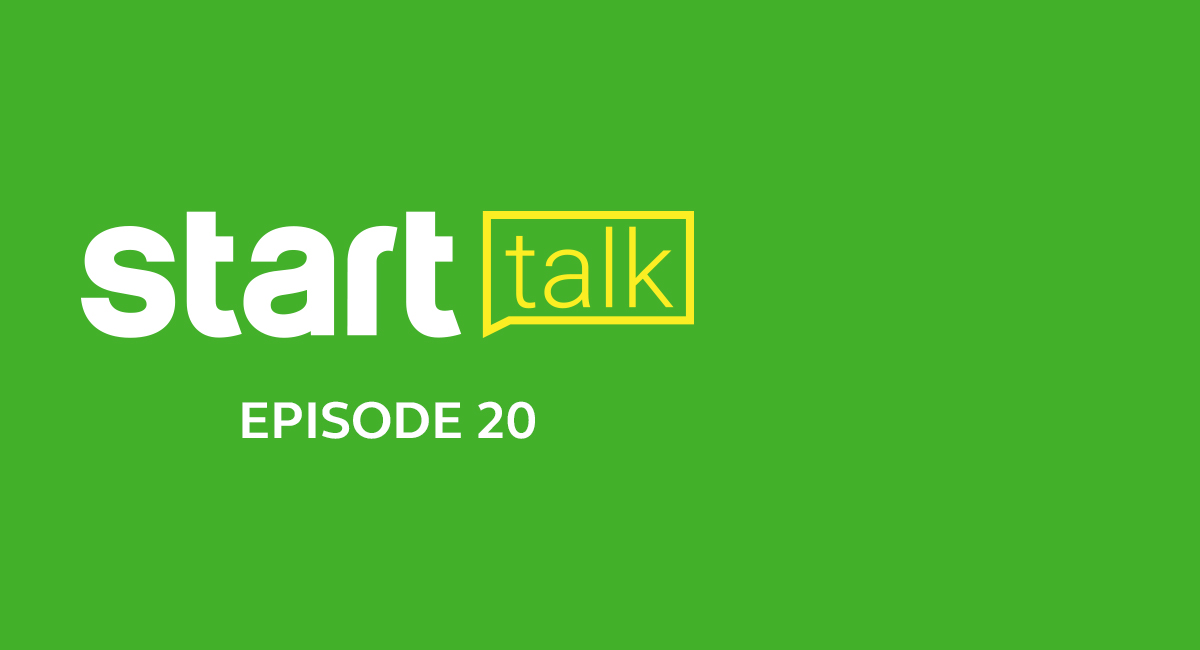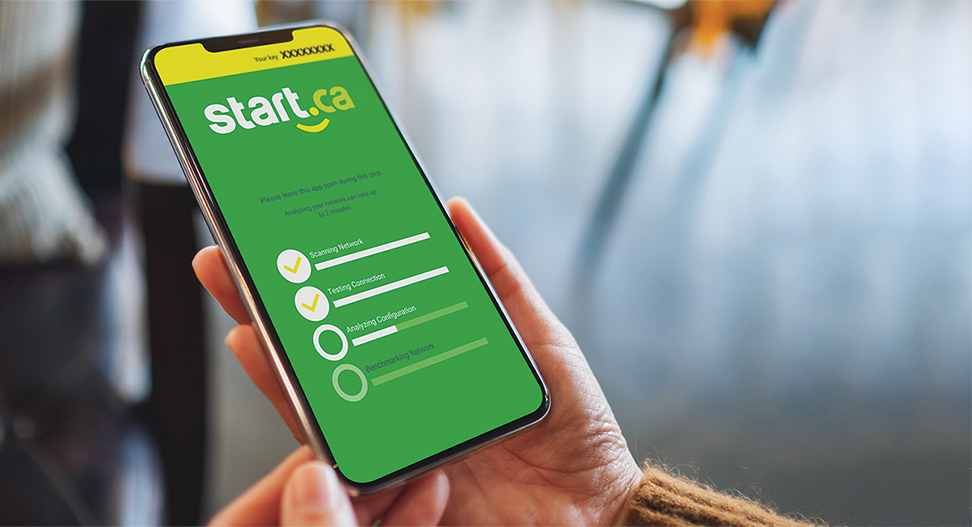5 Router troubleshooting tips
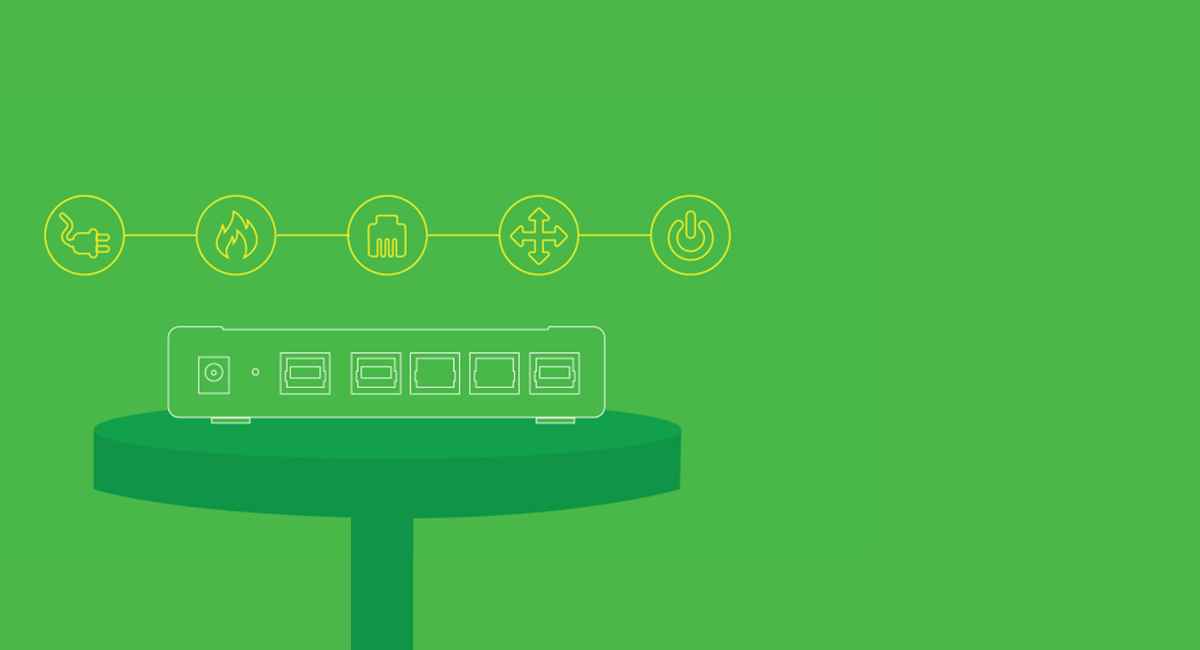
5 Router troubleshooting tips
Having internet troubles is a pain, but it’s even worse when you have to sit in a support queue on a Wednesday night when you could be watching Netflix. At Start.ca, we try our hardest to make sure you talk to a real person right away, but there is some simple troubleshooting you can do yourself before you pick up the phone. So here we go: 5 router troubleshooting tips before calling customer support.
Power-cycle your router
This is definitely the easiest to do and the absolute first thing you should try. A simple power on and off will fix a myriad of unexplainable issues and is the quickest and easiest way to get you back on the Internet.
To power-cycle your device, simply unplug it, count to 10 and plug it back in. Remember, a router usually takes at least a minute or two to completely reboot, so be patient and try again in 5 minutes.
Running hot?
Equipment overheating can often cause slowdowns or poor connectivity on a router. If the top of your router feels very warm to the touch, chances are the router is not getting enough airflow. Consider propping it up, removing it from a location that’s generating heat (like the top of your PC tower for example) and ensure the vents are not blocked.
You can combine power-cycling and cooling down in the same troubleshooting process. Consider unplugging the router, letting it cool for 5 – 10 minutes, and plugging it back in.
Are cables tight and snug?
This may sound a bit silly, but it’s always good to check the basics before moving on to more complicated troubleshooting. Someone in the house (or a pet) could have simply kicked a cable loose. Check all the cables involved and ensure it’s plugged tight and snug into the right ports on the back of your router.
Pay special attention to the Ethernet cable going from your modem to your router. That cable should be plugged into the blue or yellow port on your router.
Reposition your router
If you are experiencing poor signal connection, try repositioning the router. We have a great guide on how to get the most out of your router that includes tips on the best place to set your router. In short: as centre in your living space as possible.
The nuclear option: Factory reset
If you have exhausted absolutely all options and are at your wits’ end, the nuclear option is a factory reset. This function reverts your router back to a clean slate and erases all settings and preferences on the device. There is usually a tiny pin hole marked “reset” you can push. Find a pin, push the button in for 5 seconds and let the router reboot.
But keep in mind, once you use factory reset, you will need to re-setup your router as if it was new, which means you need to re-setup your network name, password, and any other settings or preferences you may have previously used. It could be time consuming, but sometimes it might just be easier to start over.
That’s it! Give these tips a try and with any luck, you’ll be back to browsing and streaming in no time. But just in case all these tips fail, give us a call, we’re always ready to help! ??