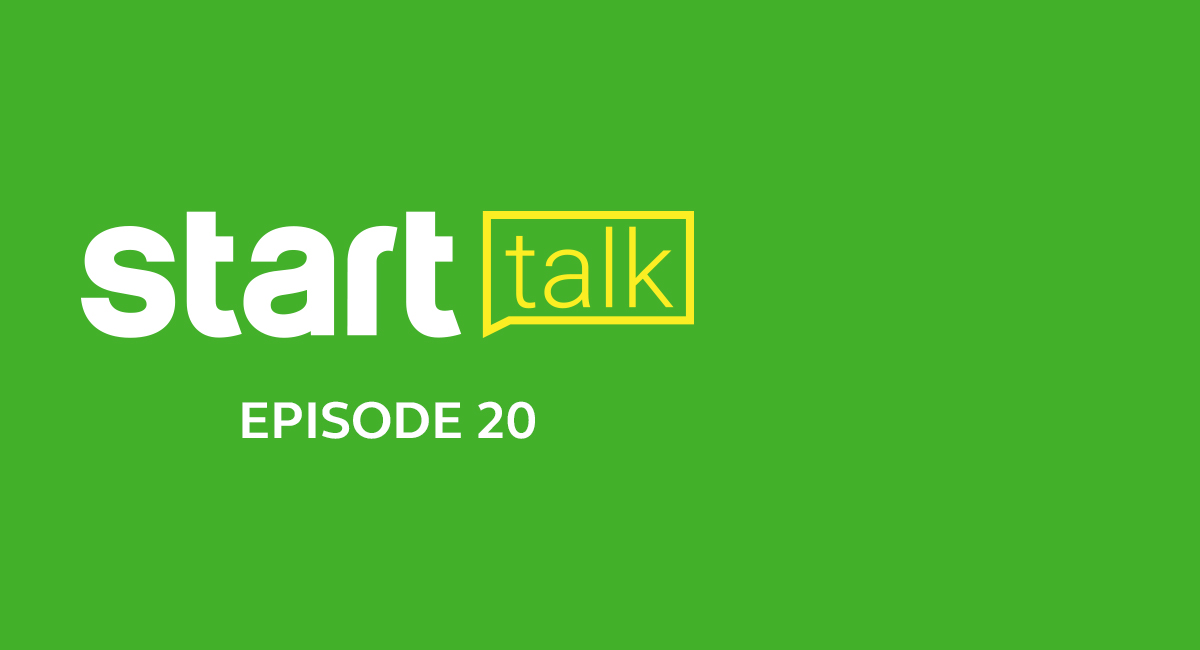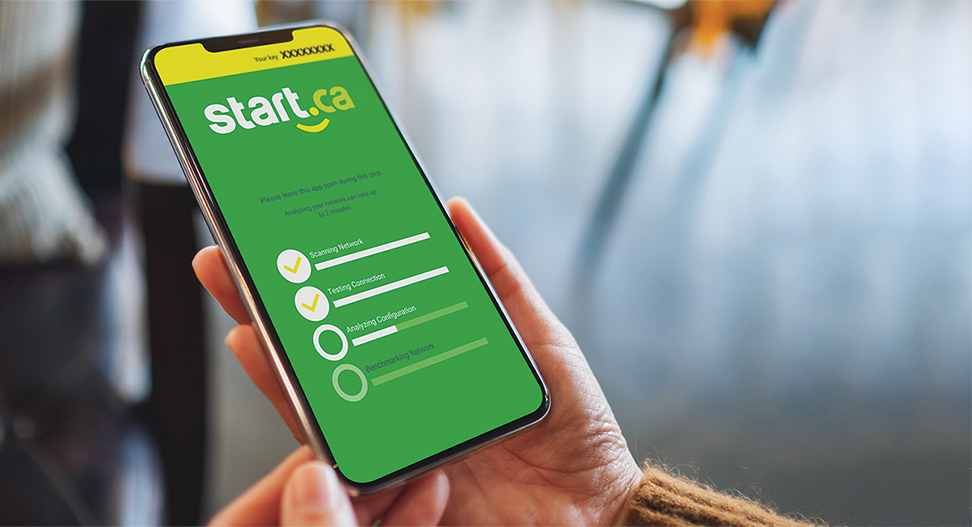Top 5 Tips for Improving Your Wi-Fi Right Now

If you’re like us, your household depends on Wi-Fi. Maybe you’ve got a home full of kids, teens, and/or adults (or adult children) who all want their Wi-Fi, and they want it NOW. Or maybe you’re working from home and you need a fast, stable connection to get your work done. Or maybe you’re a hardcore gamer who needs to reduce that dreaded lag to assert your in-game dominance over your friends.
If your Wi-Fi connection isn’t up to snuff, it can be super frustrating just to get simple things done.
Rest easy friends, we’re internet experts and we’re here to help! Check out these few simple things you can do RIGHT NOW to try and improve your home Wi-Fi connection without spending any money.
1. Find the best location for your router
Is your Wi-Fi router in the basement?
What about behind your TV, or in a cabinet or utility closet?
Considering how ugly some Wi-Fi routers may be, it’s tempting to want to keep them out of sight. This is understandable, but it’s also important to remember that a lot of household materials and appliances can have a negative impact on your Wi-Fi signal.
Your router sends out a signal in all directions, like ripples moving across the surface of a pond after you’ve tossed a stone in. That signal bounces around your home and gets weaker as is passes through your walls, floors, etc. Cement, concrete, metal, drywall, mirrors, even fish tanks, all affect your Wi-Fi signal to some extent.
Putting that router in the basement may be convenient, but it may also prevent you from getting full coverage to the far reaches of your home, like your bedroom or office upstairs. Hiding it in a cabinet or a closet can have the same effect.
The simplest thing you can do to help your router perform at its best is to get it out in the open, in a central location in your home.
And that brings us to our next tip…
2. Avoid sources of interference
When choosing a new home for your router, consider what’s around it.
Many major appliances like washers & dryers, microwaves, refrigerators, or electronics like TVs and stereo systems (especially those big speakers!) are all sources of interference for Wi-Fi. These devices use powerful magnets, electric motors, or in the case of microwaves operate on frequencies similar to the ones used by your router, and this can easily overwhelm it or drown it out.
Many people choose to hide their router behind their TV, but soon find that this is a double-whammy. Not only does that big TV have a metal shell under all that plastic, but most TVs also have built-in speakers, which can create interference as well.
Before setting up your router in its new home, make sure it’s not too close to other appliances or other potential sources of interference.
3. Check for Firmware updates
Router manufacturers periodically release software updates for their devices. This software is called “Firmware”, and it gives the router instructions on how to run the hardware inside the box. Firmware has more to do with the inner workings of the router rather than the settings or preferences you might configure when setting it up.
Firmware updates include fixes for reported bugs, performance improvements, security patches, or in some extreme cases a complete overhaul of the router’s inner workings.
Most modern routers provide a way to check for firmware updates through their user interface. This interface can be accessed through a web browser or an app, depending on the router. Check your router’s documentation to find out how to access this interface, and how to check for and install Firmware updates as well.
Keeping your router up-to-date is critical, not just for keeping your Wi-Fi secure, but also for getting the most out of your router’s hardware.
4. Switch to 5GHz
If you went out and bought a dual or tri-band router but your Wi-Fi still hasn’t improved, you may not be using it to its full potential.
2.4GHz Wi-Fi is great for range, but less great for delivering high speeds throughout your home. Basic stuff like web browsing, checking email, scrolling through social media should work fine on 2.4GHz Wi-Fi, but try viewing HD video or getting into that Zoom call using 2.4GHz, and you might see buffering, choppy connections, and a whole lot of frustration.
5GHz Wi-Fi is designed to provide much higher speeds than 2.4GHz is capable of. The trade-off is that this frequency doesn’t do so well at cutting through walls and such, so its range may be limited depending on construction materials and the layout of your home.
The general rule to think about is this: If your devices support it and you’re able to connect to it, you should connect to 5GHz Wi-Fi.
5. Reign in your Bandwidth-hungry devices
With the rise of the Internet of Things, many homes are now filled with a variety of devices that all want to connect to the internet for one reason or another. It’s pretty common to see homes with digital assistants, smart speakers, smart TVs, smart lighting systems, as well as smart doorbells and security systems. We haven’t even mentioned members of your household who also want to check Twitter or Facebook on their phones while streaming their favourite show on the living room TV, or trying to work or attend online classes at the same time as all these other devices are doing their own thing.
With so many devices trying to get a piece of that Wi-Fi, it can be overwhelming for your router to manage all that traffic. This often translates to slow speeds, and an extremely frustrating overall experience.
To help with this, many routers include a feature called QoS (Quality of Service). QoS allows the router to manage how much of your connection each device is allowed to take. The idea is to limit devices that use a lot of bandwidth, in order to give other devices a chance to get online.
If your router supports QoS, it may be a good idea to enable it. Some routers allow users to further configure QoS by prioritizing certain types of media or certain devices over others. So you may be able to prioritize your work computer over your kids’ game console, for example. Or give the smart TV in your living room priority over your Wi-Fi-enabled air conditioner. Whatever you decide is more important, QoS with prioritization will help you take back control.
If you’re not sure how to enable QoS, check your router’s documentation for more information.
Still looking for help?
If you’re still having trouble with your Wi-Fi connection, our friendly and highly skilled team here at Start.ca is ready to help. You can give us a call to speak with one of our representatives, and we’ll do everything we can to get things working properly and get you on the right path.
You can also check our bonus tips below for some other ideas to consider for improving your overall home network performance.
Bonus Tip #1: Consider switching your high-bandwidth devices to a wired connection if possible.
Devices that use a lot of bandwidth may be best served by connecting to your router using a wired Ethernet cable where possible.
For example, IPTV boxes, Smart TVs, gaming consoles, desktop computers, and laptops used for working from home all rely on a stable connection and as much bandwidth as they can get in order to work properly.
Ethernet cables will always offer the fastest, most stable connection possible, since they don’t have to contend with Wi-Fi interference or congestion. They’re available in a variety of standard lengths, and can even be customized to a specific length to suit your needs. Some retailers do make custom cables on site. (Hint: Computer repair shops are a good place to look for custom network cables.)
These cables can be a relatively inexpensive solution to persistent Wi-Fi instability in certain parts of your home, and while they’re not always the most practical solution for some physical spaces, it’s worth keeping them in mind for devices that really need them.
Bonus Tip #2: Consider switching to a Wi-Fi Mesh solution.
Wi-Fi mesh systems are gaining in popularity these days, and for good reason. They work similarly to Wi-Fi range extenders to provide better coverage throughout your home, but are more seamless and easier to expand if necessary. They help eliminate “Wi-Fi dead zones” like that upstairs bedroom at the back of the house where you can never quite get enough bars.
We’ve discussed how 5GHz Wi-Fi can give you a speed boost but doesn’t have great range. The further you are from your standalone router, the weaker and slower your connection will be. With a mesh system, you have a base router centrally located in your home, and 1 or more “mesh node” devices in other parts of the home. These nodes interconnect with each other to form a mesh, so no matter where you are, your devices can always get full bars and take advantage of that sweet 5GHz Wi-Fi.
At Start.ca we recommend the Mercku M2 mesh router system. Visit our Mercku page to learn more.
Experiencing network issues? Our internet Troubleshooting Guide is full of handy tips and tricks that may be helpful. The StartCARE app can also help you find and fix many common home network issues. Download it for free from the App Store or Google Play today.